Setup a project in Cloud Pak for Data
In this step, you will learn to create a project and setup a connection to Amazon S3 bucket in your IBM Cloud Pak for Data. This is essential because all the dataset resides in Amazon S3 Bucket.
Create project in Cloud Pak for Data
-
Before you get started, download the IBM-AWS-Immersion-Day-Lab-4.zip project.
-
Create a project in IBM Cloud Pak for Data. Click on the ☰ menu, and select All Projects.
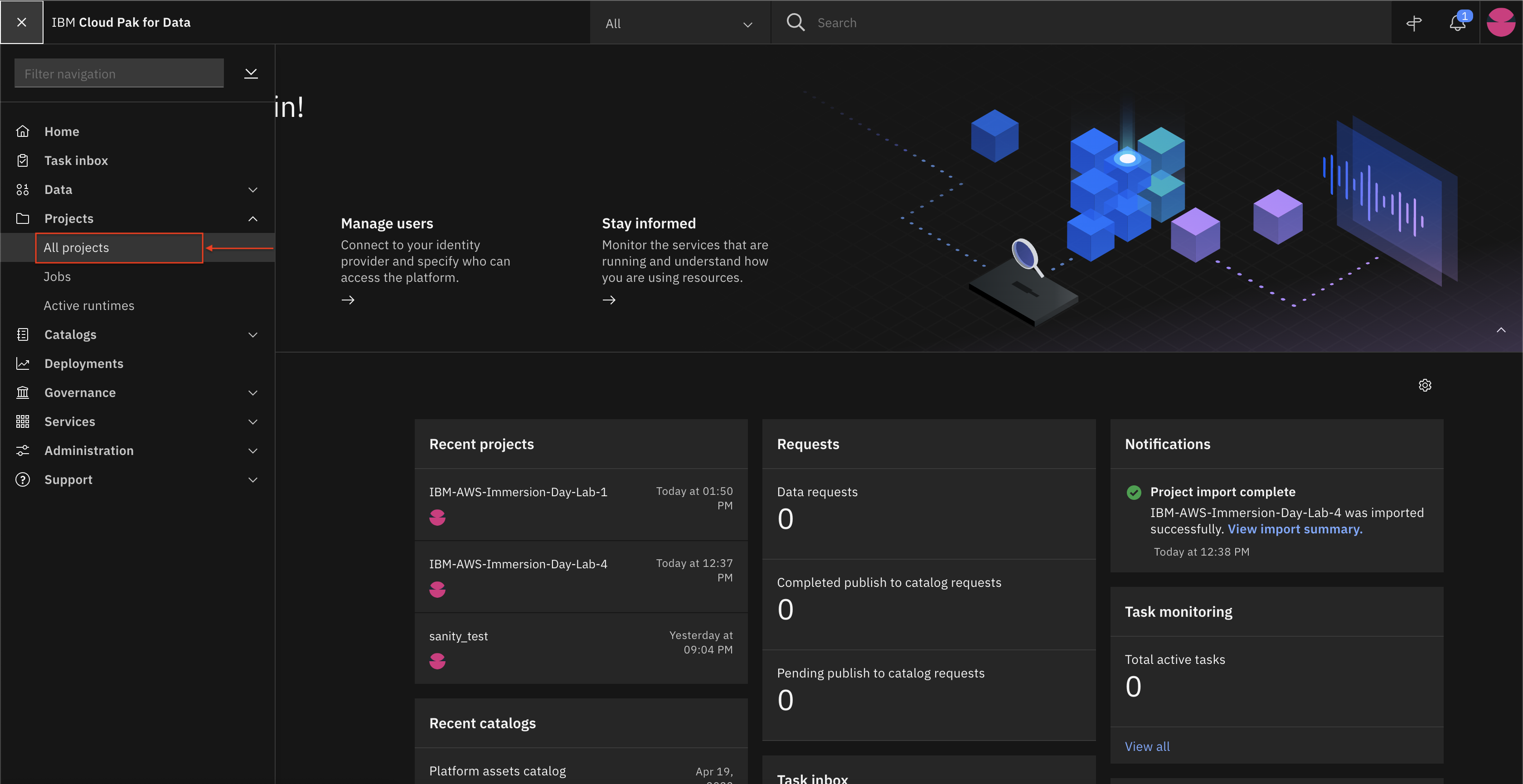
- Click on New Project.
- Select project type as Analytics project.
- Click on Create a project from file.
- Upload the IBM-AWS-Immersion-Day-Lab-4.zip file.
- Enter a project name and click on Create.
-
Once the project is created click on View Project. You should see the overview of the project as shown below.
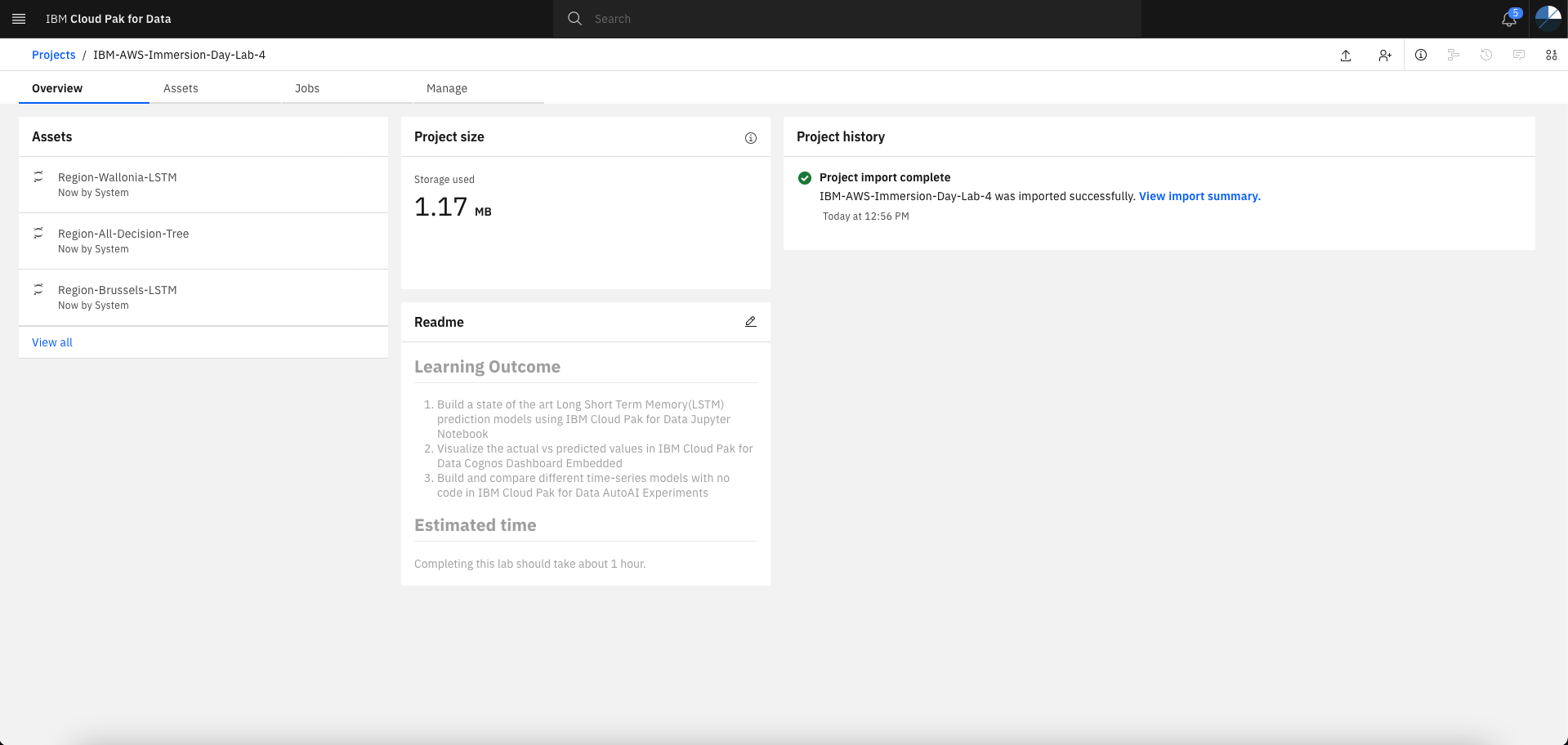
-
Click on the Assets tab and you will see Data and Notebooks.
Create a Connection to S3
- Click on New Asset, under Data access tools select Connection.
You will get these credentials in the ./printcredentials.sh step from the Infrastructure Provisioning Lab.
-
Select Connection type as Amazon S3.
- Enter name of the connection as
AWS-S3. - Enter the following credentials to connect to your S3 bucket.
- Bucket
- Endpoint URL
- Region
- Credential setting: personal
- Authentication method: basic credentials
- Access Key
- Secret Key
- Click on Test connection and you will see connection successful message if you have entered the correct credentials.
- Click on Create.
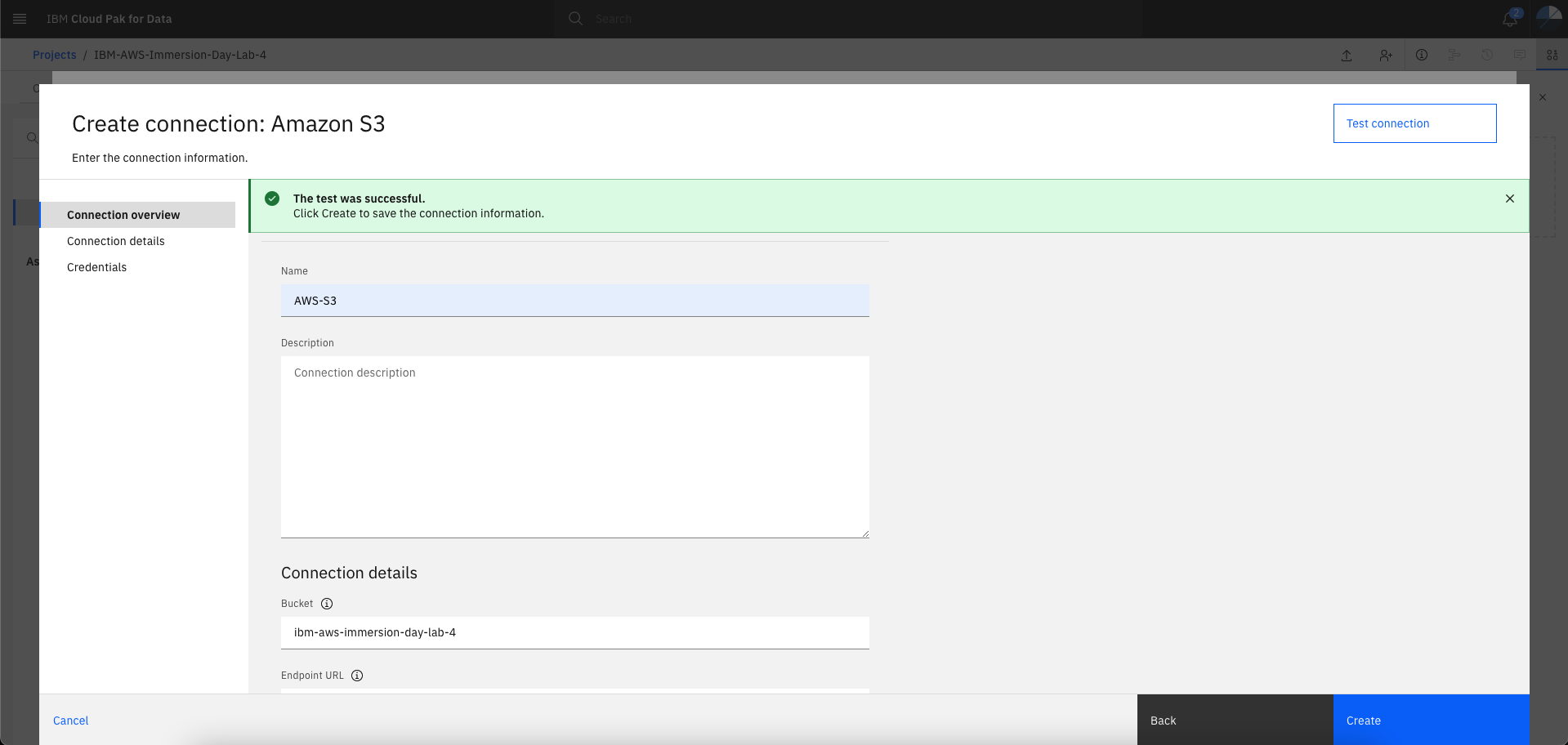
- Enter name of the connection as
Note: Name the connection variable as
AWS-S3as it is used in code section of the Jupyter Notebooks.
- Once the connection is created, you will see the connection in Assets tab under Data assets. With this connection you can access all the datasets present in your S3 bucket from your Cloud Pak for Data project.