Connect to Data virtualization data source
NOTE: This step is similar to step 2 in terms of procedure.
- To fetch Data Virtualization(DV) credentials, open DV instance from CP4D console and see for connection details. See below screenshot for reference.
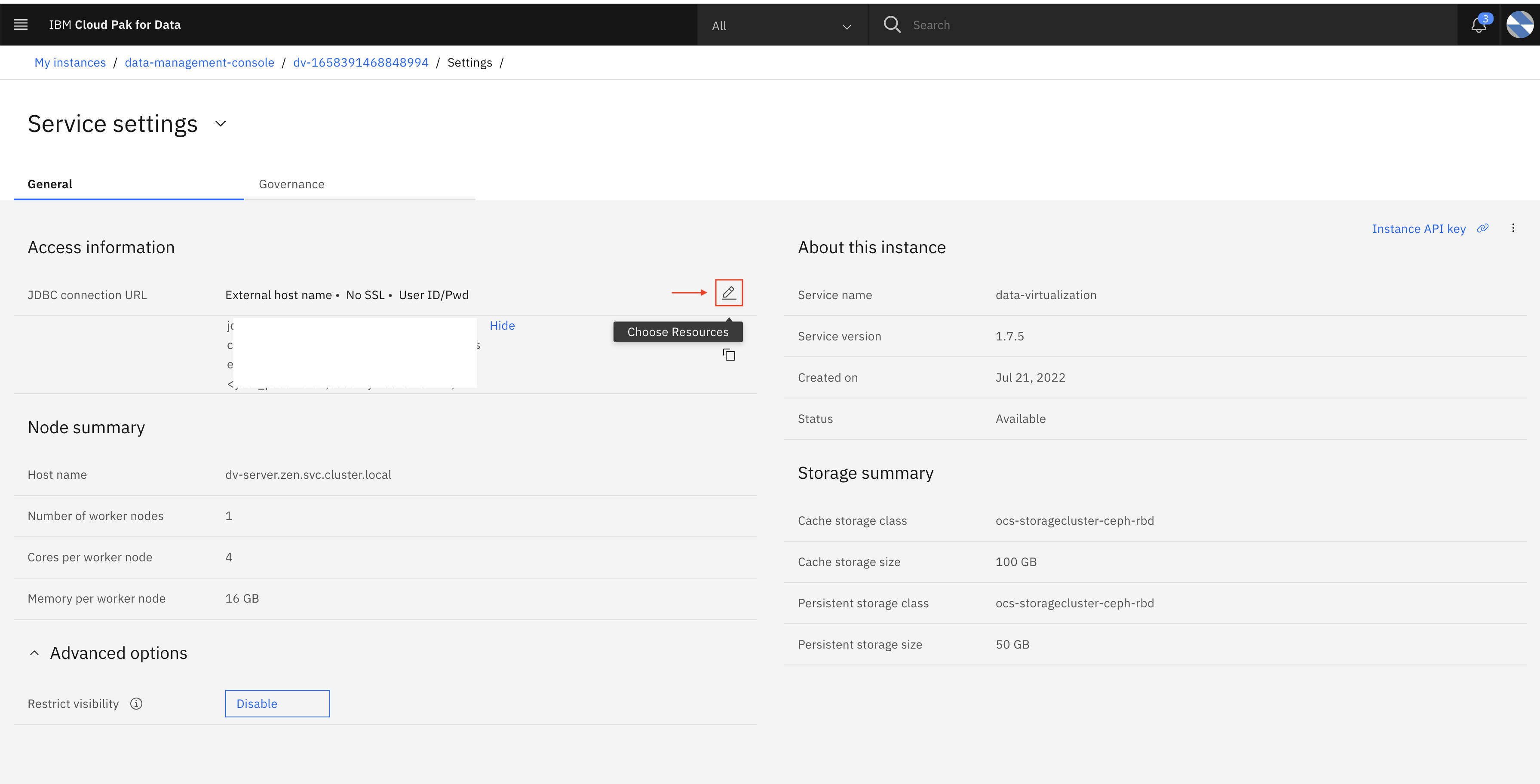
Note: We need In-Cluster hostname, to fetch that information click on Choose resource and select In-Cluster hostname, and click on Apply.
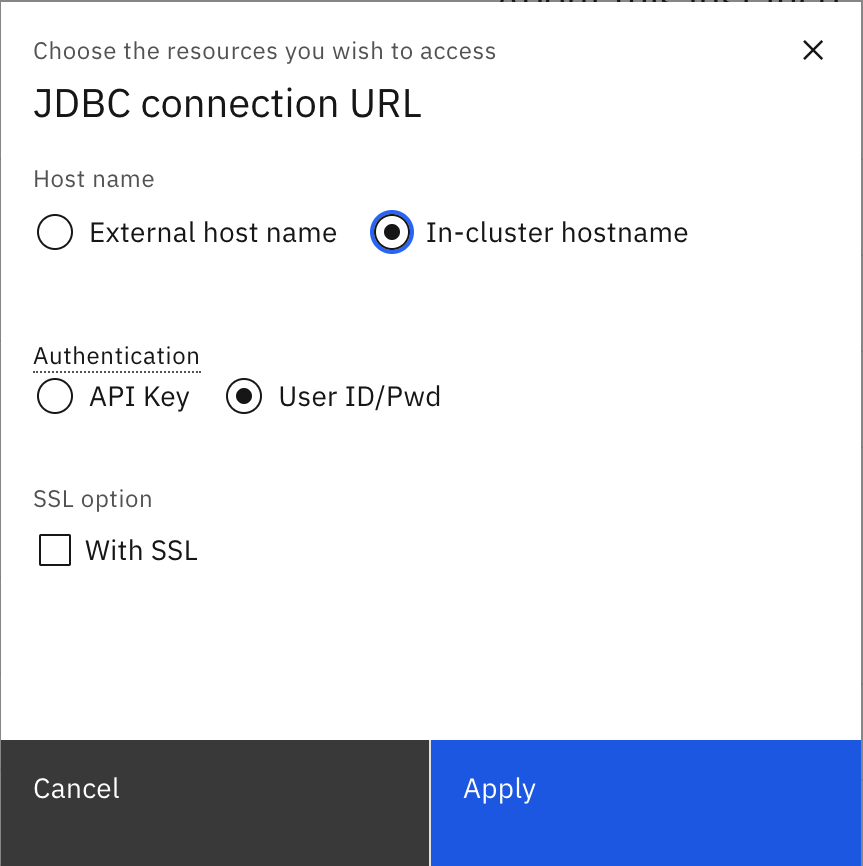
-
From the Cognos Analytics welcome screen, go to Manage and click on Data Server Connections to create a new DB connection.
-
Now, click on Data server + icon for the new Data Server connection.
-
Select a type as BIGSQL database.
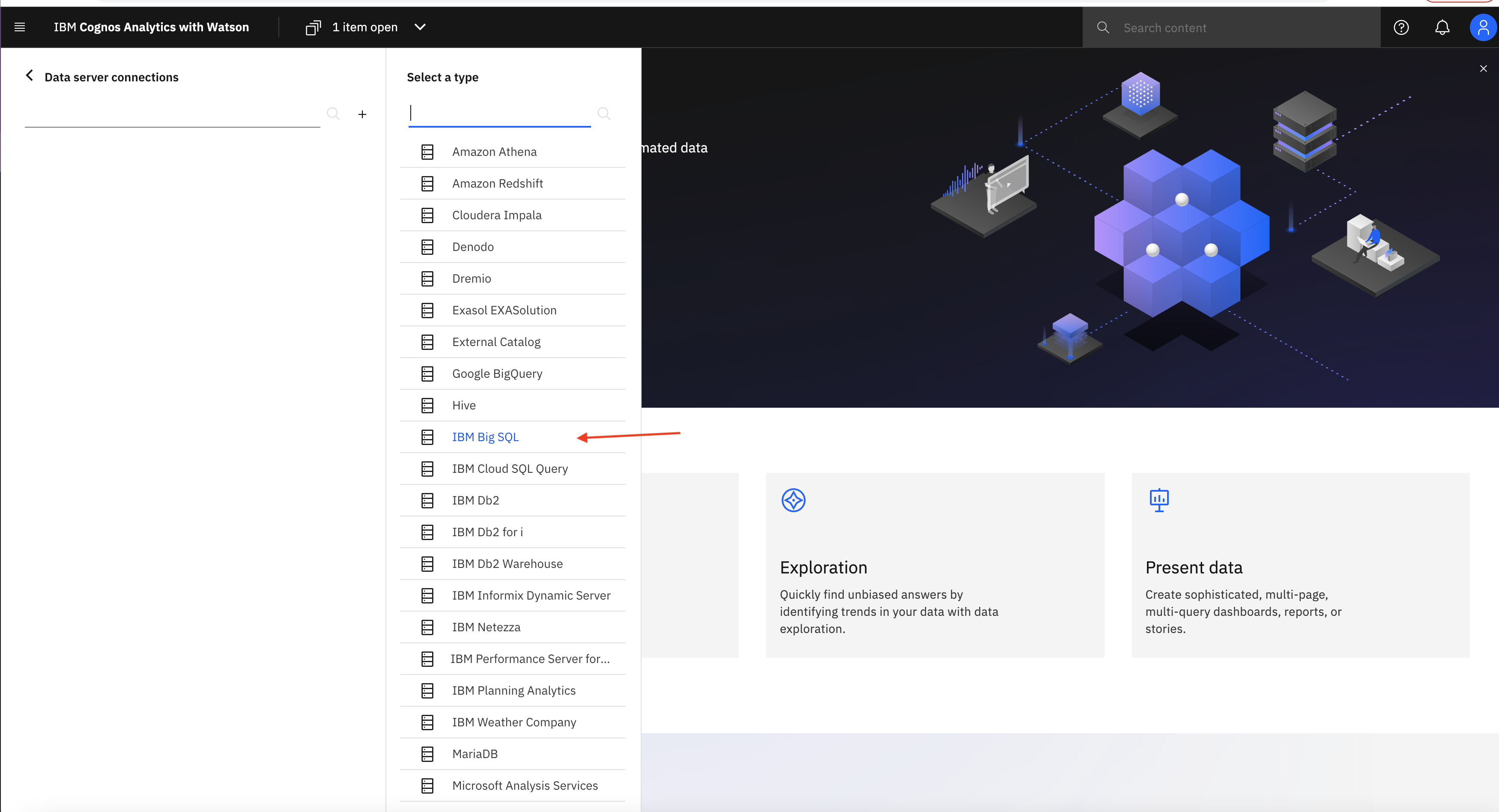
Note: You should choose Database type as BIGSQL, since we are using CPD 4.5. For older versions of CPD, you should choose IBM db2.
-
Edit the JDBC details and add the HostName (CP4D url), Port and DatabaseName, (which we have already gathered from the above step) and select the radio button Use the following signon under Authentication method and click on +.
-
Fill in your DV credentials - User ID and Password. Click on Test and Save.
-
Load the metadata under schemas as shown in the below screenshot.
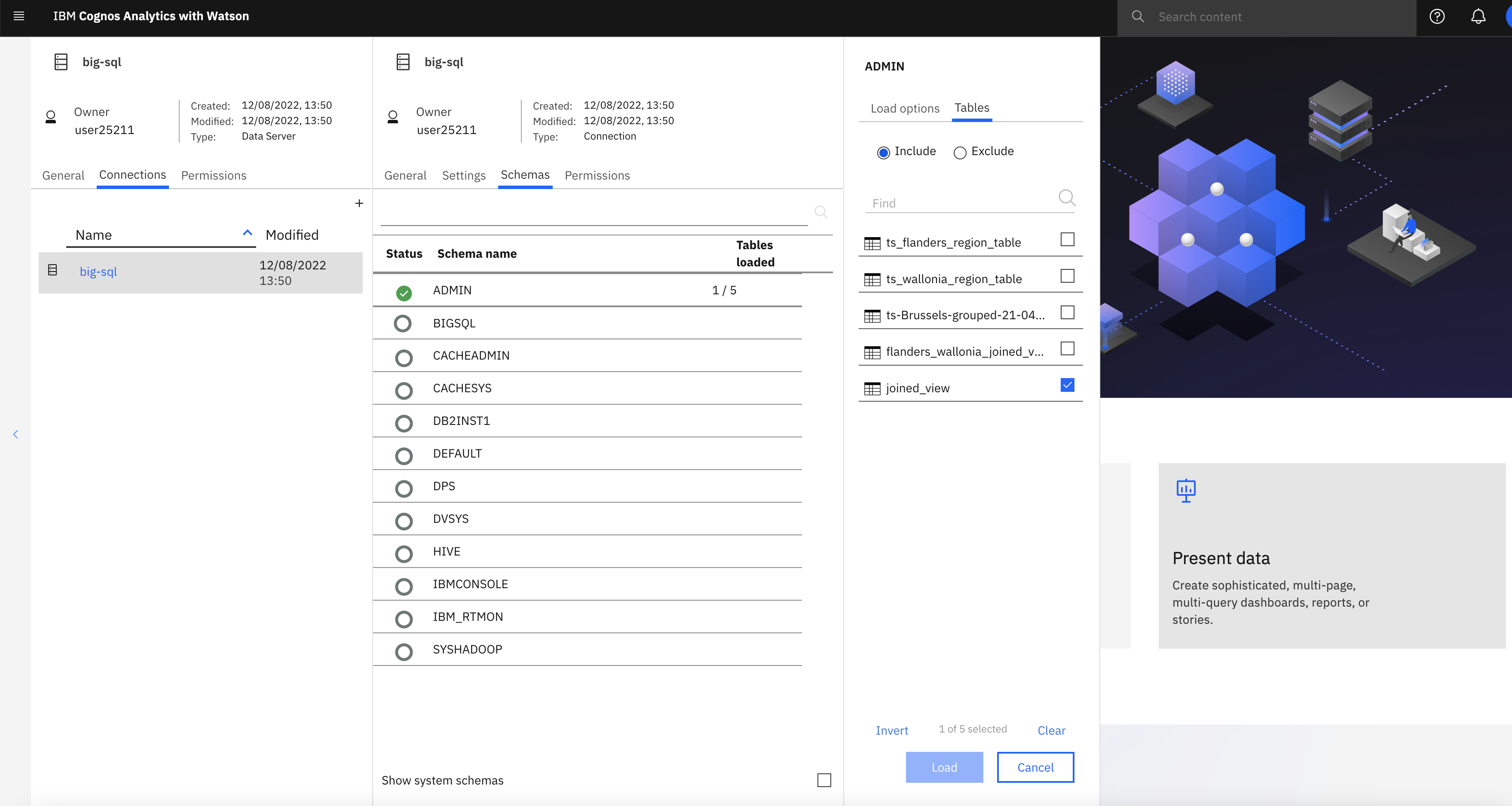
Note: Click on Load options, select only one table joined_view and click on the Load button.
- After you add the data virtualization data source, you should be able to create widgets similar to the above steps. See the below widget for your reference which will help to create a similar one.