IBM Cloud Pak for Data (CP4D) on AWS Modernization Workshop > Getting Started > Self-paced Workshop > Create an AWS account
Create an AWS account
You need to use your own AWS Account to perform the next steps. Running this workshop will incur in charges.
If you don’t have an AWS account yet, click here to create a AWS account.
Your account must have the ability to create new IAM roles and scope other IAM permissions.
Create an IAM user
Once you have an AWS account, log in to your AWS account to create an IAM user to use for the workshop.
- Navigate to the IAM console to create a new IAM user with Administrator role.
- Enter a User name, e.g.: IBM-Workshop-Admin.
- Tick AWS Management Console access check box from Access type and then choose Custom password and enter the password.
- Click Next: Permissions.
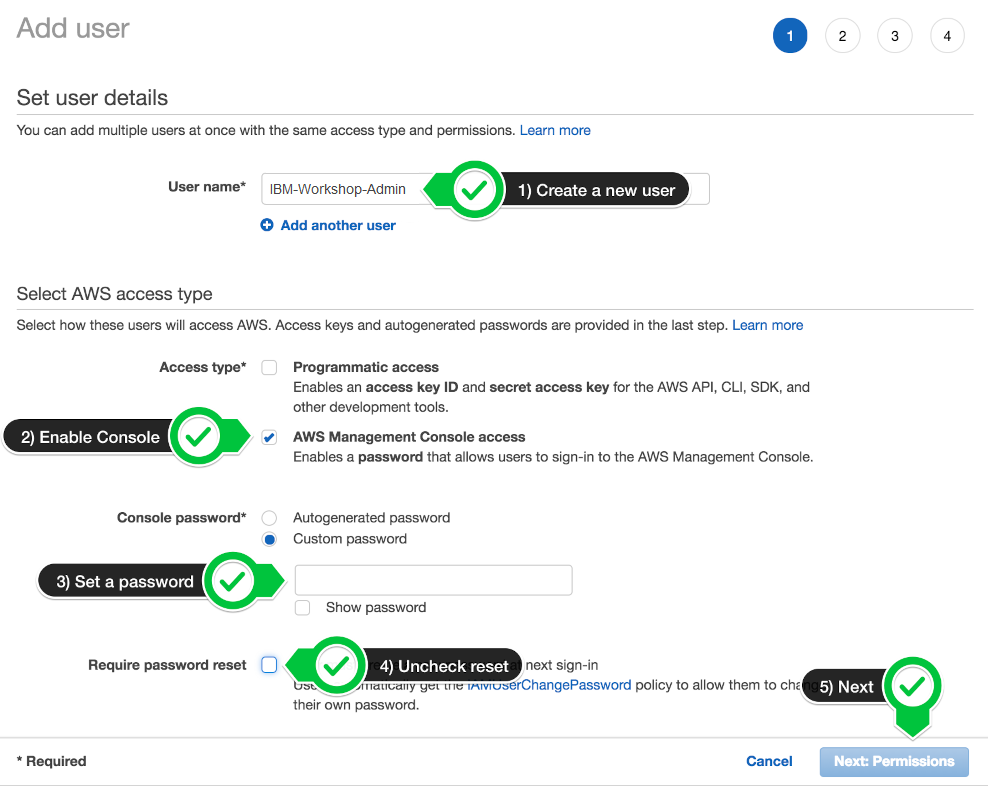
- Choose Attach existing policies directly, tick AdministratorAccess option and then click Next: Tags
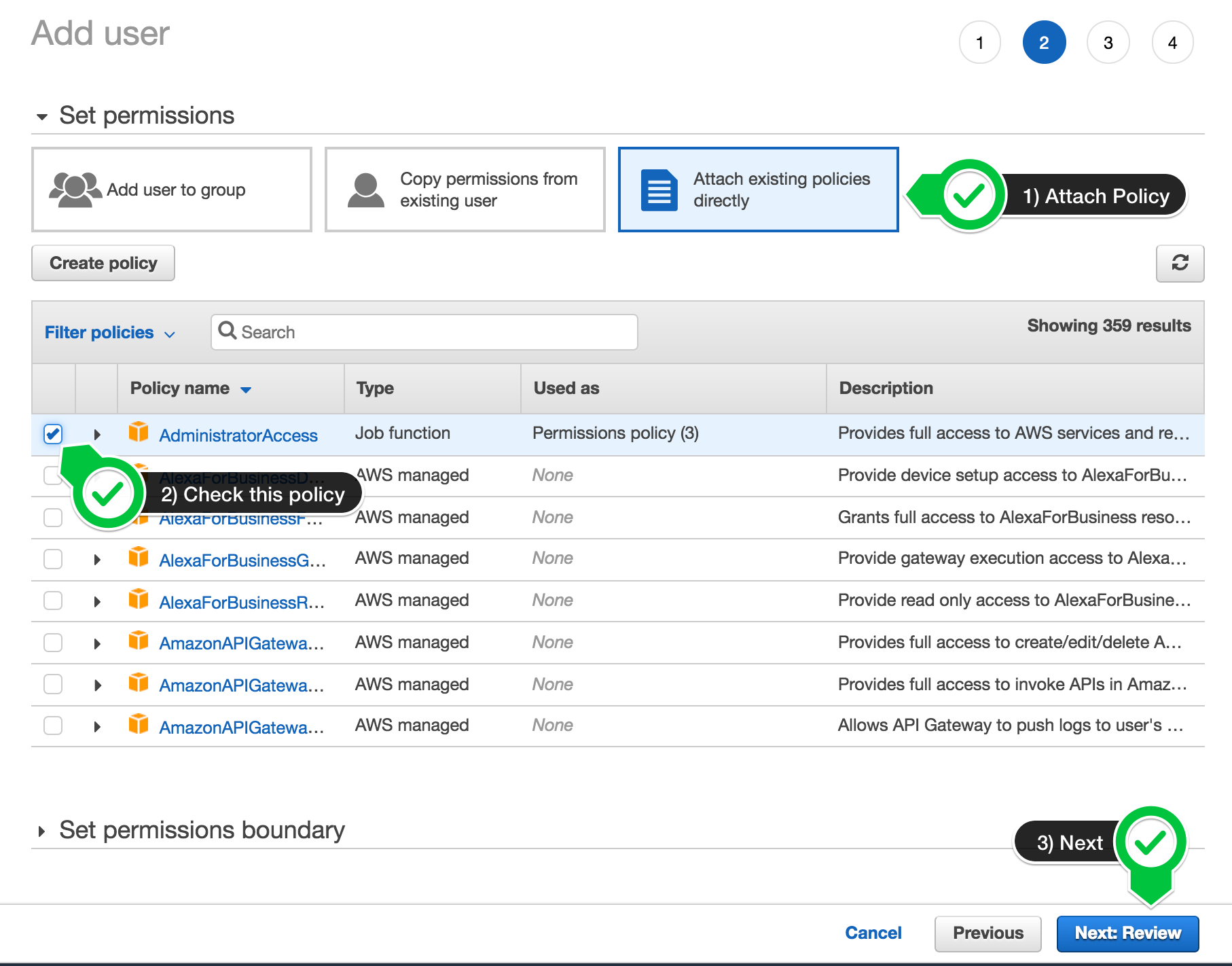
- Click Next: Review from Add tags(optional) section.
- Review AdministratorAccess, AWS managed policy, is added to Administrator user and then click Create user
- After creating the user, copy the login URL. The format of the URL is as below.
https://<your_aws_account_id>.signin.aws.amazon.com/console
Replace <your_aws_account_id> with the unique ID of your own AWS account. We don’t recommend to proceed the lab with root user. Please login with the Administrator user and proceed the lab.
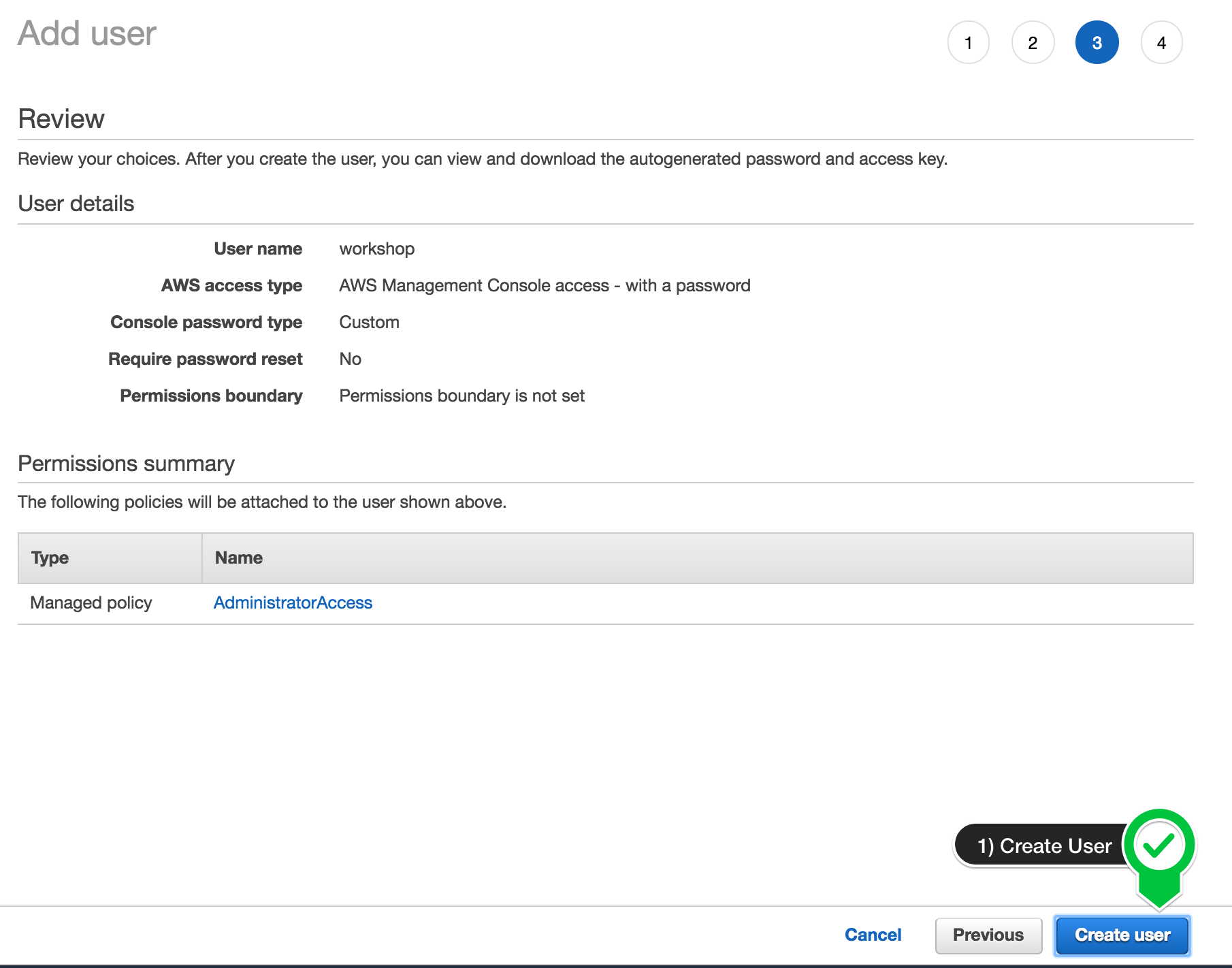
- Log out from the root user and then log in to the Administrator user you just created using the URL you copied above.